Basic screen elements
Each screen in the portal has several tool bars and a main work area where information is displayed.
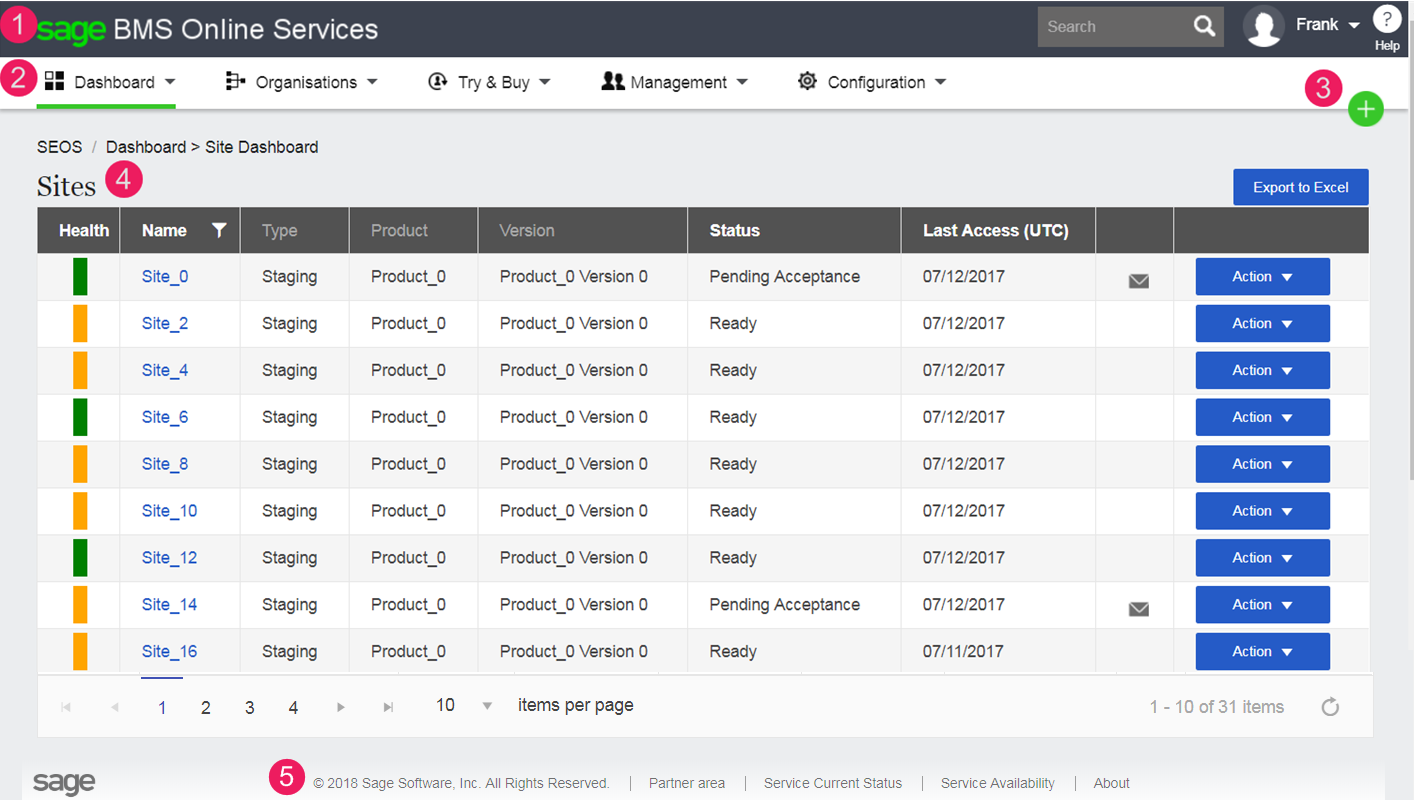
|
|
Option | Description |
|---|---|---|
|
1
|
Top bar |
Sage BMS logo. Click to return to your default screen from anywhere in the portal. If you can access more than one site, your default screen is the Site Summary screen. If you can one site only, your default screen is the Site Details screen. Click the arrow beside the Sage BMS logo to display all top menu options.
|
|
2
|
Main menu |
Allows you to access commonly used areas of the portal.
|
|
3 |
Add icon |
Click to add a customer or icon.
|
|
4 |
Work area |
Displays portal information.
|
|
5
|
Footer |
The information displayed here depends on the operating company.
|
|
|
|---|
 to list all
to list all  .
.